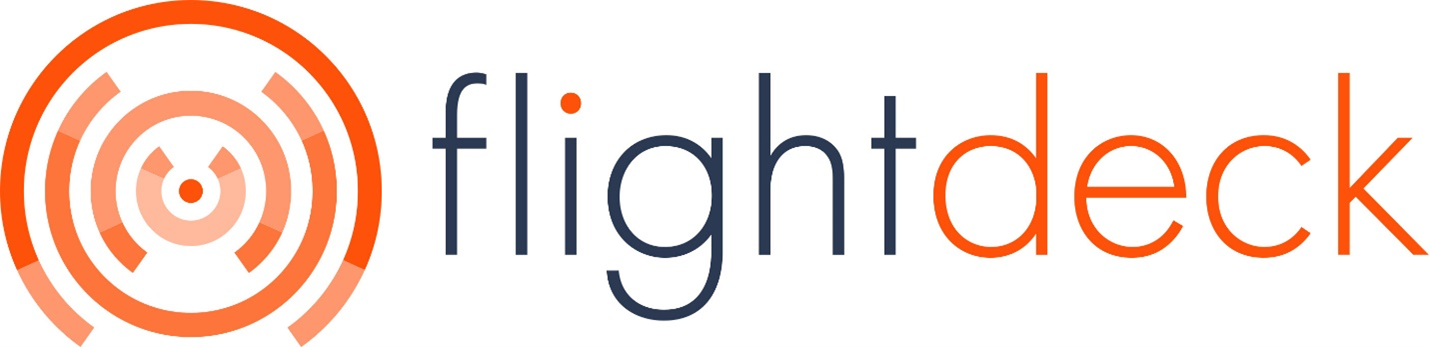Google Local Search
Google Local Search.
URL: https://flightdeck.resolutiondigital.com.au/report/google-local-search
Objectives of the Tool
The application aims to extract data from SerpAPI based on user-defined parameters ,stores the results in a Postgres database and display the processed data in Grid.
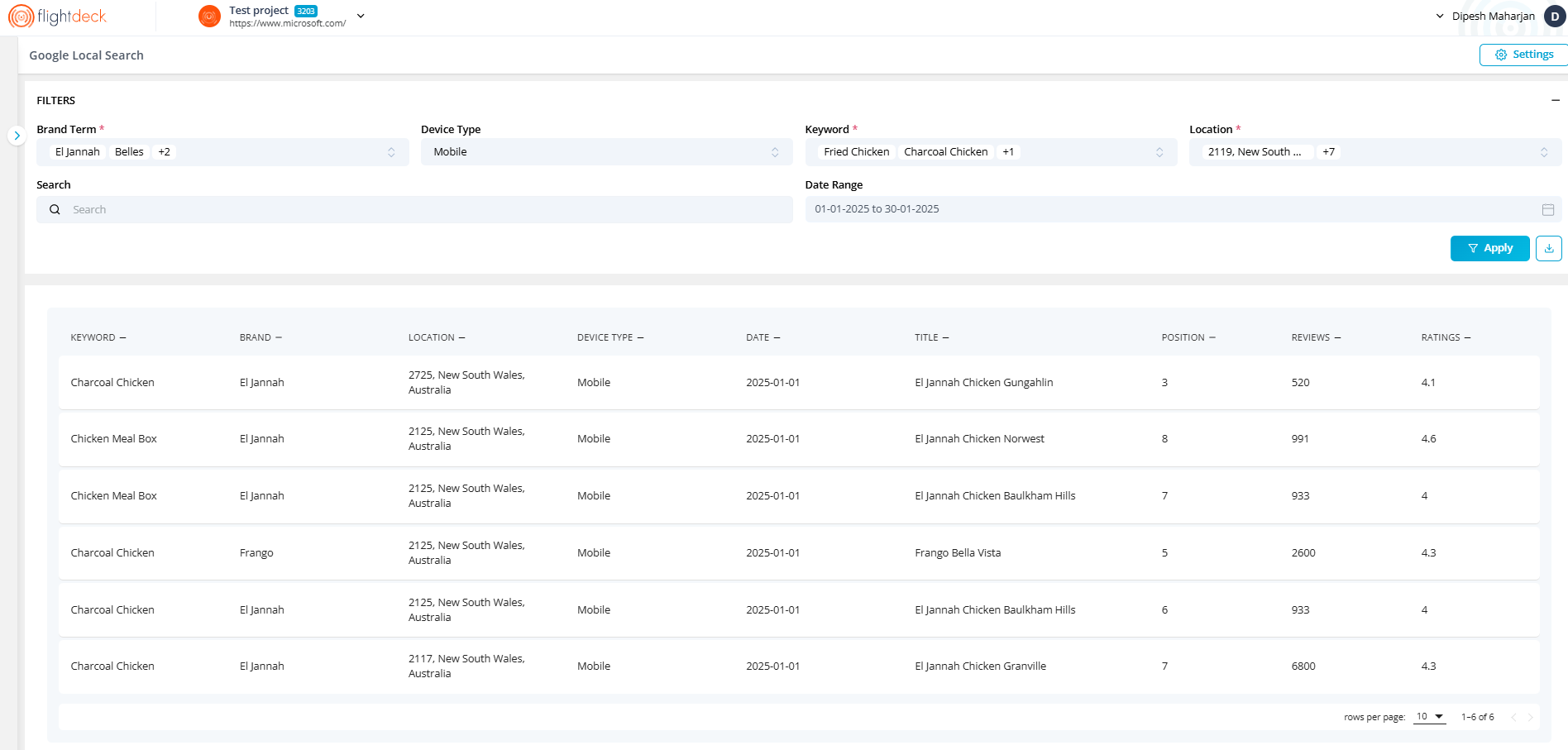
Using FlightDeck for Google Local Search Settings.
Steps to follow:
Desktop: User can either enable or disable this device type. Mobile: This device type is selected by default and user cannot de-select it. 6. Keywords: maximum of 25 keywords can be enter by user. Use text area to input the keywords.. 7. Locations: Our system have default location list, user can select from the list Since User can select high number of locations, there is Bulk Select options to select multiple locations 8. Competitors: User can add number of competitors, as required. User should add Competitor Name and Competitor Brand Name. At least one competitor is required 9. Save: User the button Save details
| 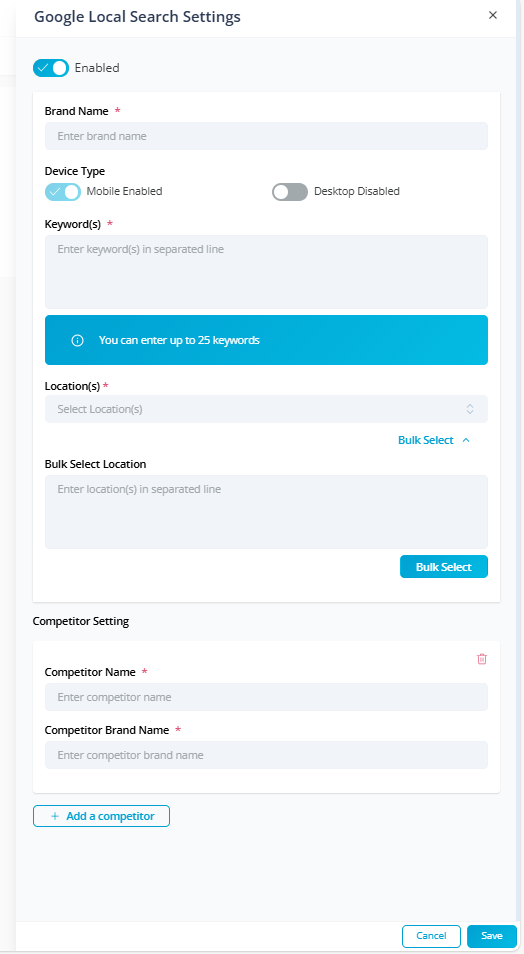 |
2. Background process will handle queuing of the client with monthly frequency, extraction data using SerpAPI and data is displayed Grid with following features
Data Table / Grid:
- Columns:
- Keyword
- Brand
- Location
- Device Type
- Date (e.g. Dec 2024 or 01/12/2024)
- Title
- Position
- Reviews
- Ratings
- Pagination for large datasets
- Filters:
- By Keyword – multi select → display data of all keywords for initial load
- By Brand Term – multi select → display data of all client brand tern for initial load
- By Device Type – multi select → display data of mobile for initial load
- By Location – multi select → display data of first location for initial load
- By Date - User can select date from and date to → display previous month 1st day as Date From and display previous months last day as Date To.
- Filter always change to Date from as 1st of month and Date to as last of month
- Search:
- Search bar for quick filtering by title
- Export:
- export filtered data to CSV.