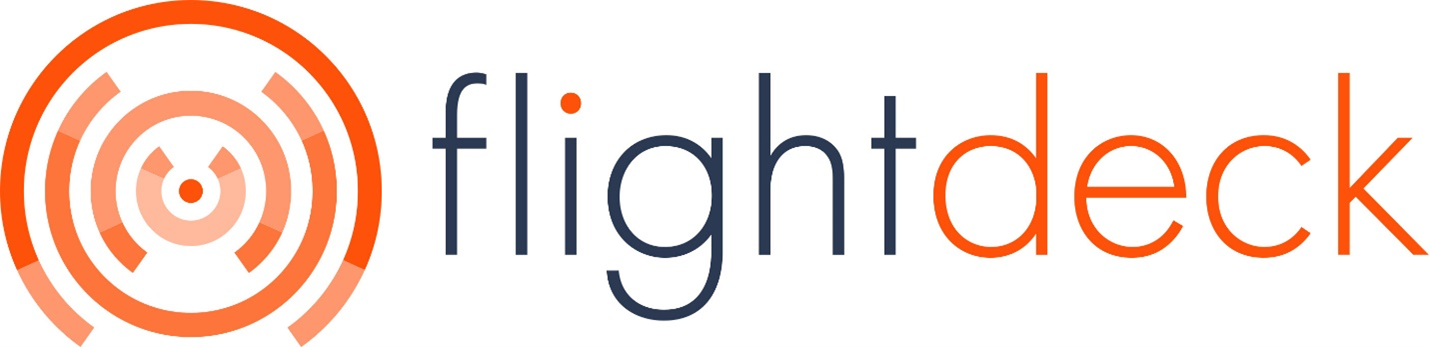Apple Brand Location
How to get to Apple Brand Location?
| 1. Go to Reports from Side navigation Menu | 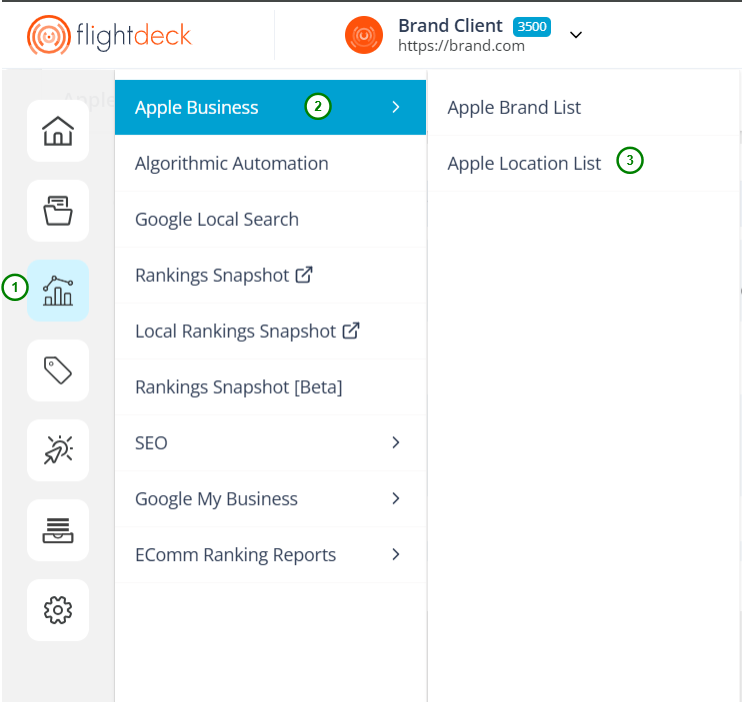 |
| 2. Click on Apple Business | |
| 3. Click on Apple Location List |
At first, you will not be Authorized to access the Apple location APIs to add/edit the location details.

You need to contact Flightdeck Administrator in order to get authorized to access the Apple Brands and Apple Brand Location APIs.
After getting authorized to access the Apple Brand and Apple Location module from the Flightdeck Admin; you will be landed in Apple Location List Page.
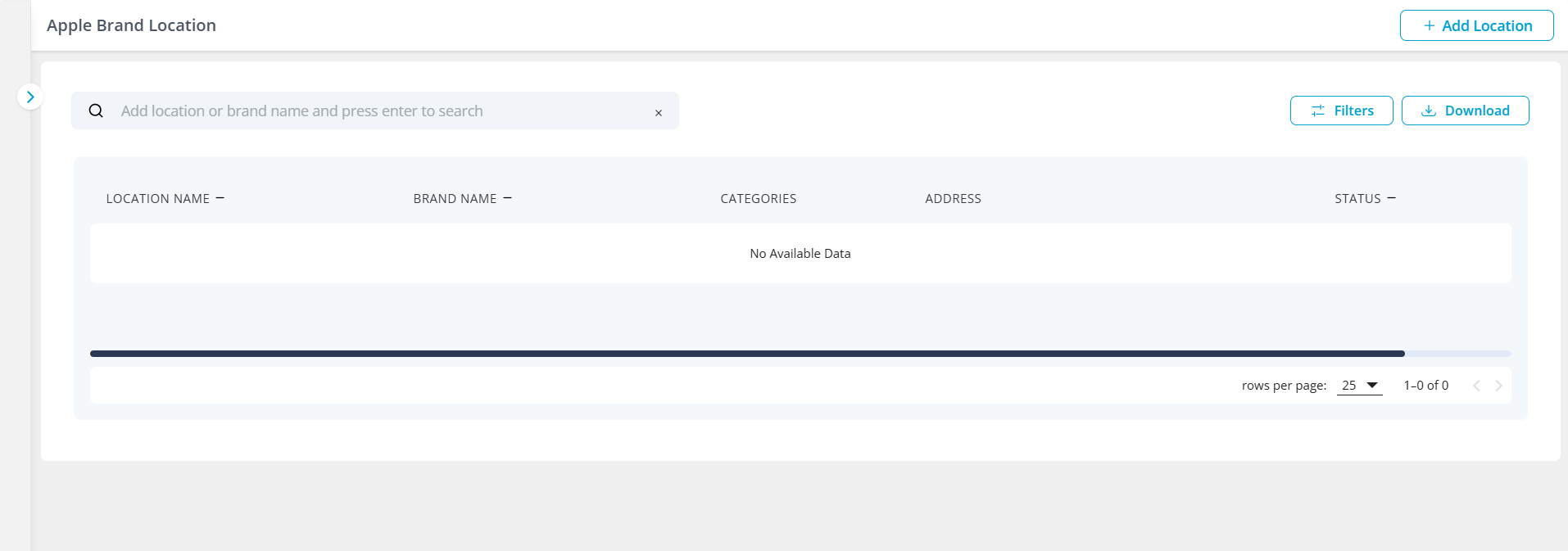
Here, you will be able to Add, Edit, Delete the Apple Brand Location details.
Firstly, you need to create Brands in order to add locations for that Brand. If not go to Apple Brands for creating the Brands.
1. Add New Location
1. Click on Add Location button.

2. In the drawer modal;
| a. Select the Brand from the drop down | 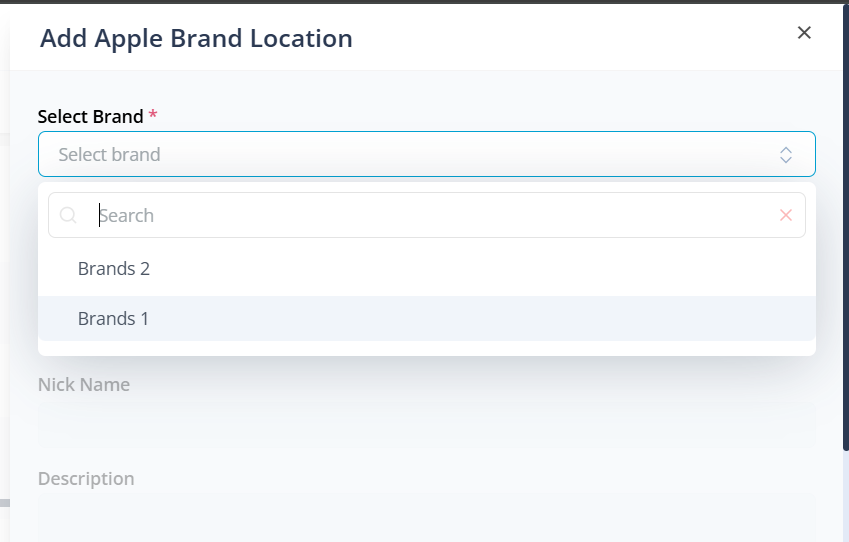 |
| b. Now, other fields will be enabled to add the details; | 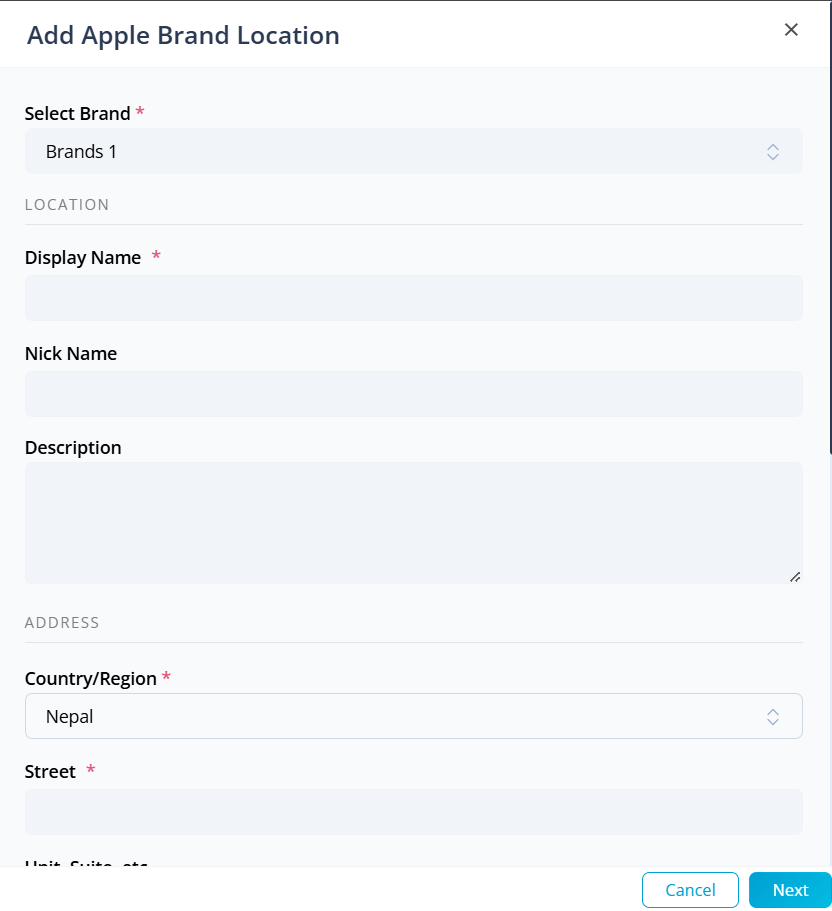 |
c. Enter the Display Name; which is displayed in the Apple maps. d. Fill in all the mandatory fields. | 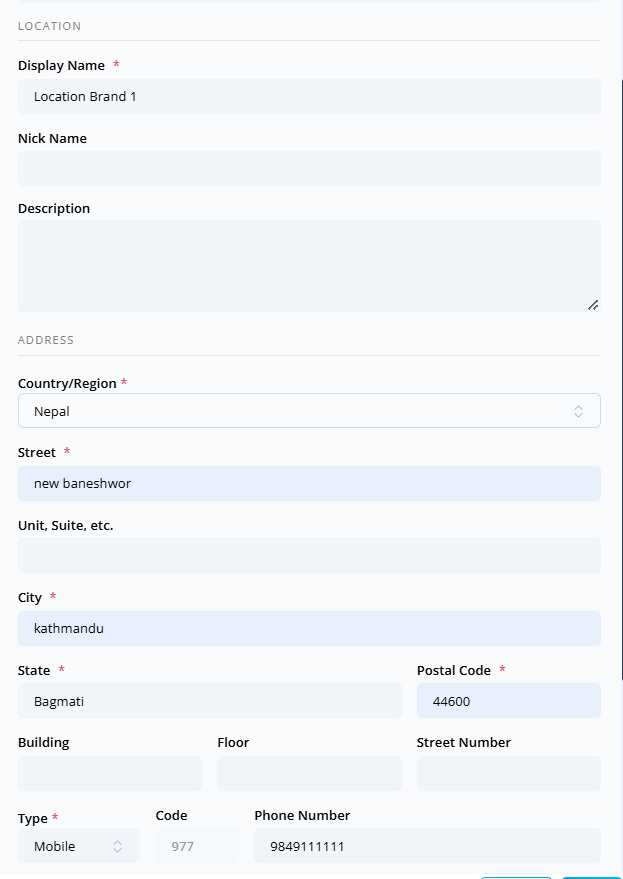 |
e. Enter the Latitude and Longitude of the brand location. f. In Coordinate Source select the required item; which is either Calculated one from the map or Manually placed. | 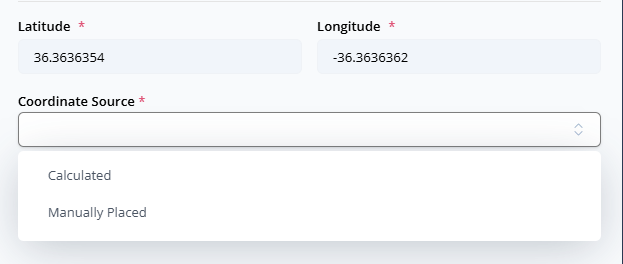 |
| g. Selected the Navigation method; either Driving or Walking | 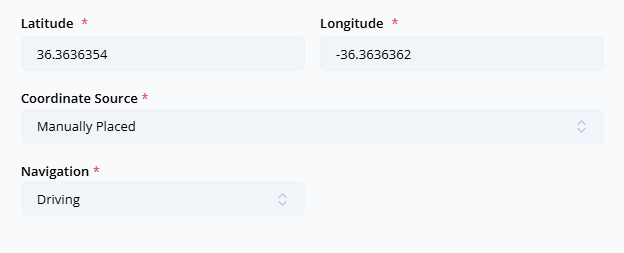 |
| h. Click on Next button to progress to next step; now Location Details will be displayed | 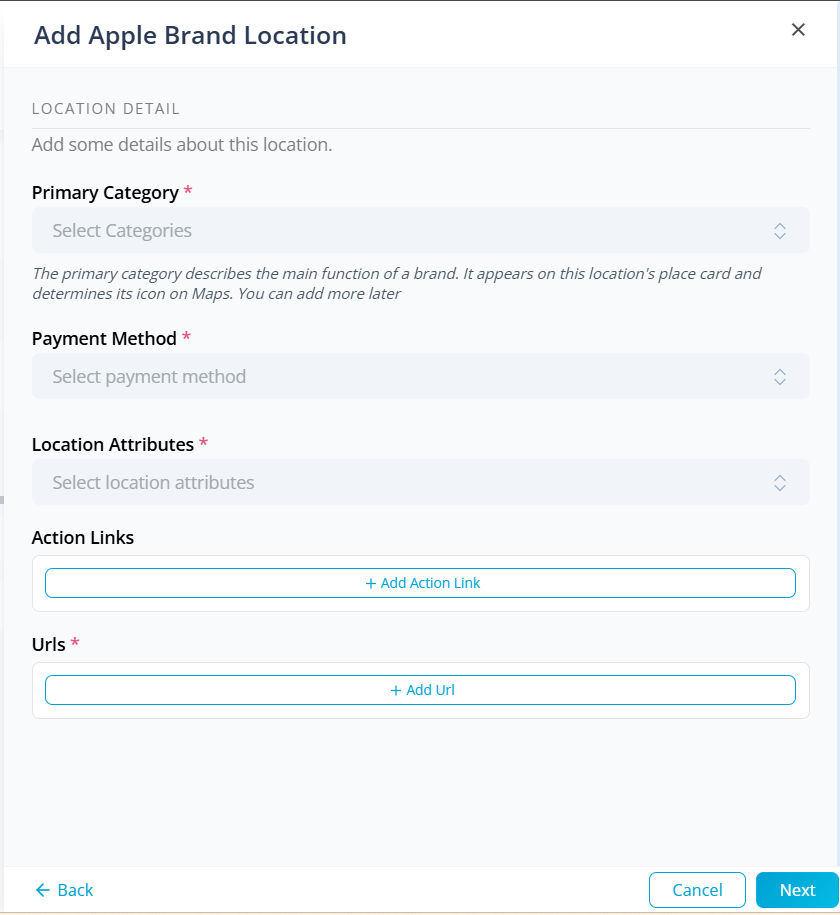 |
| i. Select the Primary Category for the location from the drop down; you can search and select up to 5 Categories. | 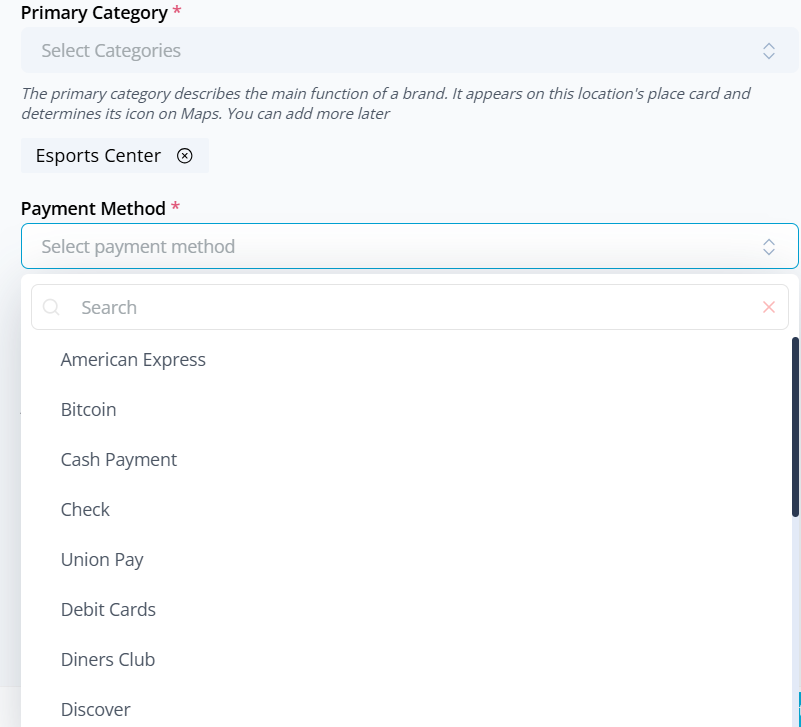 |
| j. Select the Payment Methods your brand accept for that location. | |
| k. Select the Location Attributes from the drop down | 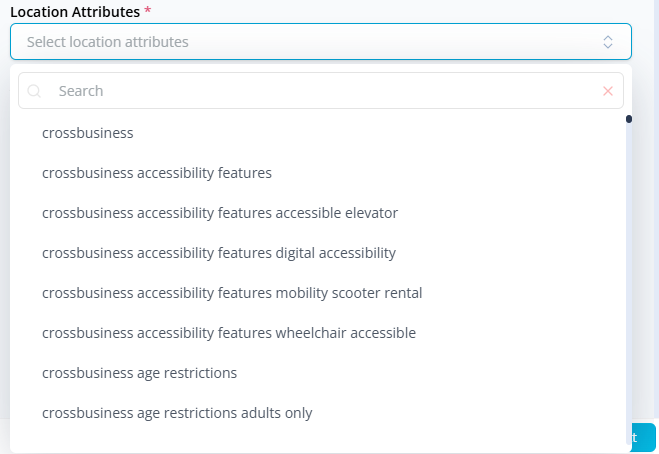 |
| l. Click on Add Action Link button; which is an optional field. |  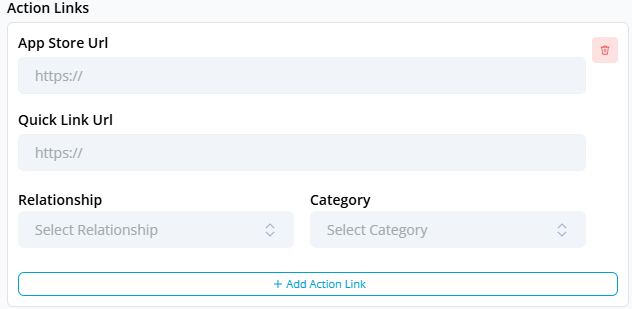 |
| m. Click on Add Url button to add the URLs related to your brand location. | 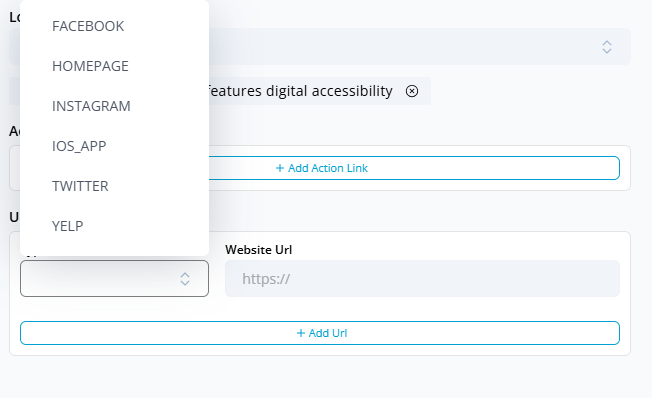 |
| n. Click on Next button to progress further. | 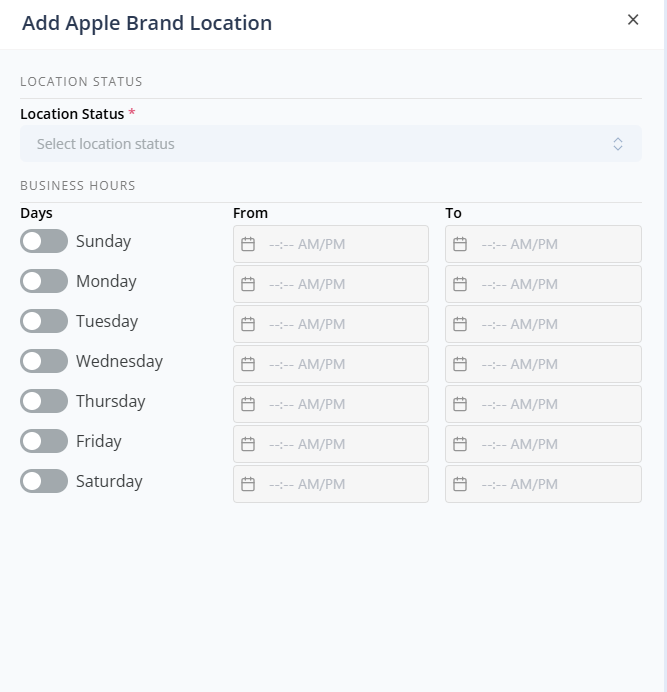
|
| o. Enter your location details; location opening and closing time. | 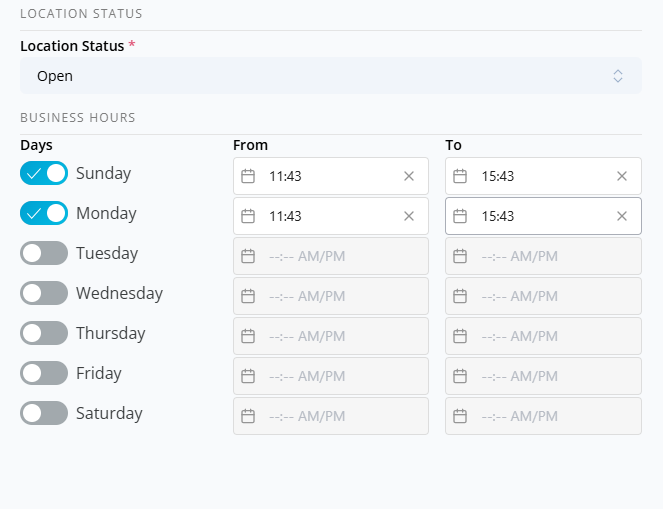 |
| p. Click on Submit button to save the location details. |
Now, the location has been created

2. Edit Existing Brand Location
1. In the table grid, Click on Edit button alongside your Location Name.

2. The drawer modal opens up;
3. Make the required changes in Each step mention in the Brand Location creation above.
4. Click on Submit button.
3. Delete Brand Location
1. Click on Delete Button alongside the Brand Name.
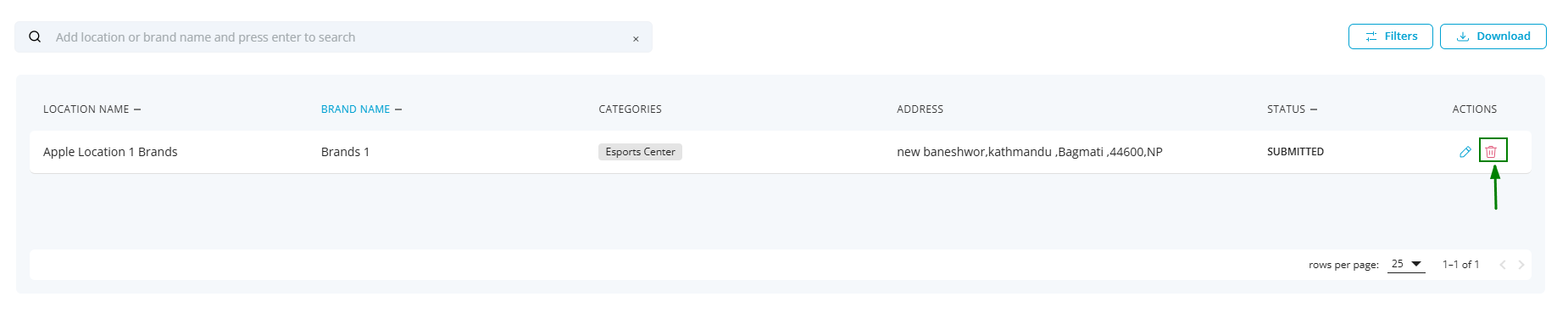
2. Click on Yes button
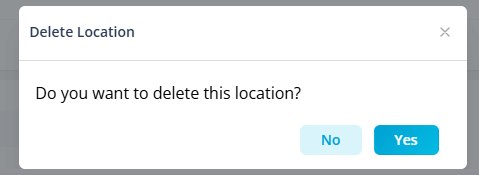
By doing this, the Brand Location will be deleted from both Flightdeck and Apple.
4. Searching and Filtering Existing Brand Location
a. Searching
1. Brands Location can be searched by entering search-keywords in the Search bar and press Enter in the keyboard

2. You can enter multiple keywords for searching purpose

b. Filtering
1. You can perform filtering from Categories applied to brands location and the status of the brands.
2. Click on Filters button
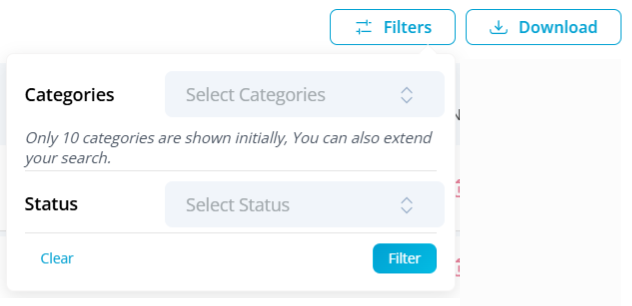
3. Select the required filter items and click on Filter button.
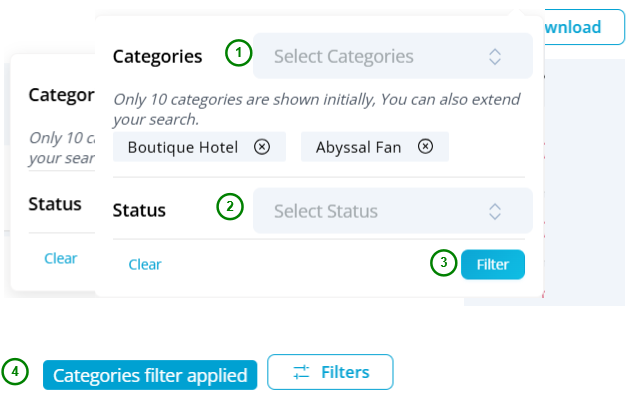
4. Click on Clear button in the filter expansion to clear applied filters.
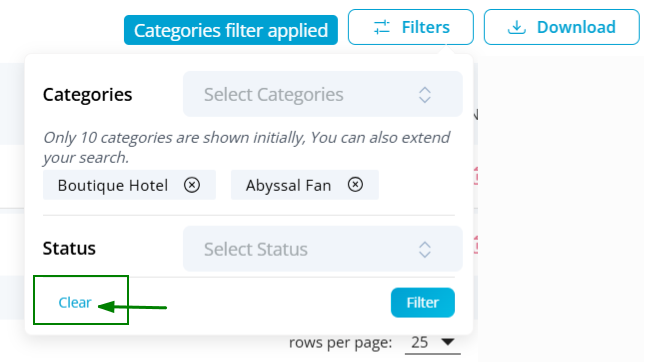
5. Downloading Existing Brand Location report
Click on Download button to download the Brand Location list.
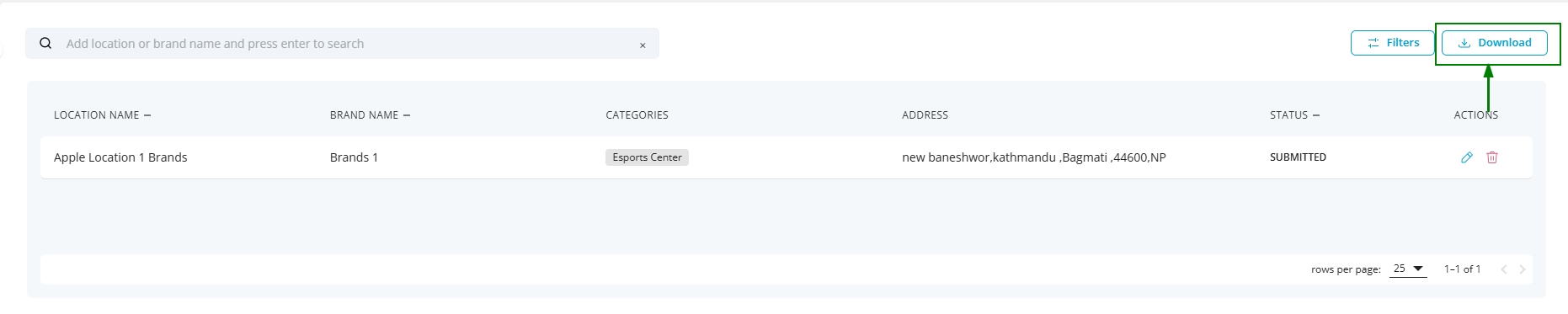
Got to Apple Brands