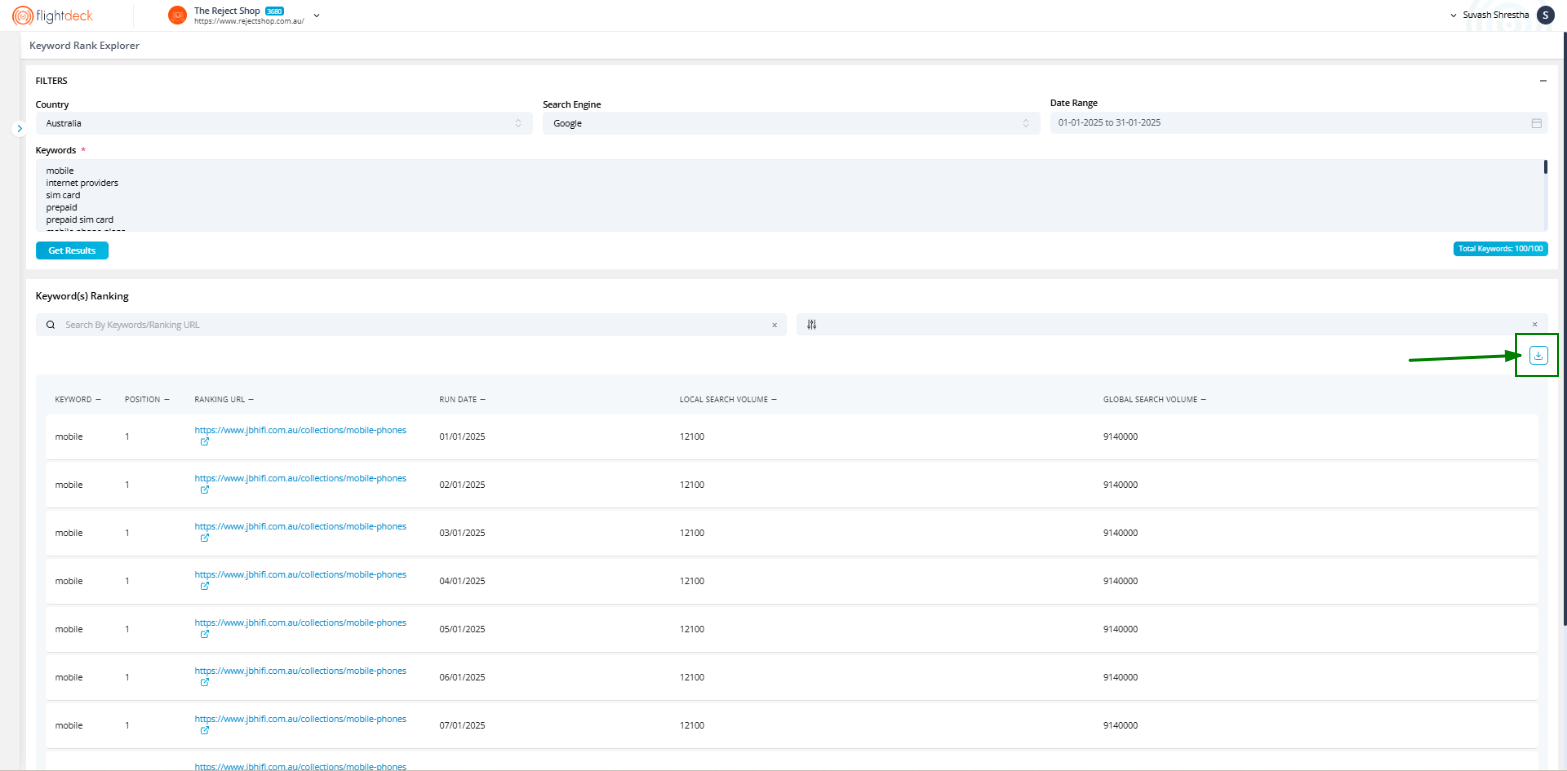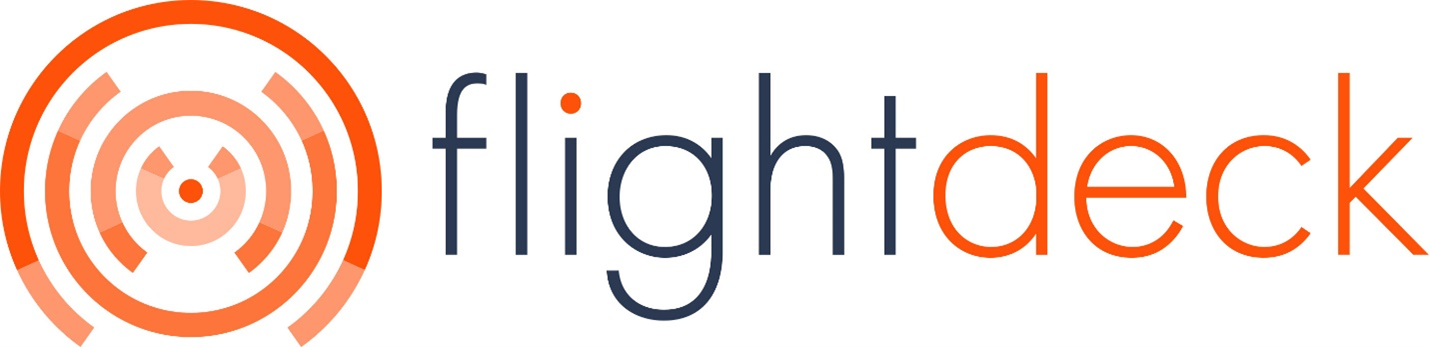Keyword Rank Explorer
A. How to get to Keyword Rank Explorer?
| 1. Click on SEO Tools menu from side navigation | 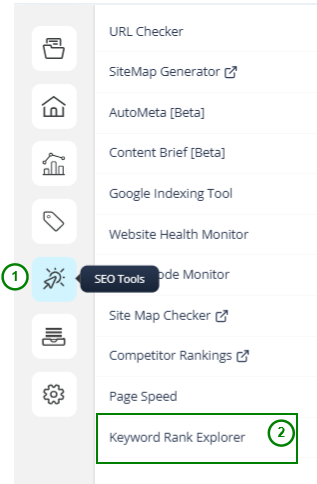 |
| 2. Click on Keyword Rank Explorer menu item |
Now, you have been redirected to Keyword Rank Explorer page

B. Entering Keywords for Keyword Rank Explorer
| 1. Select the Country for which you want to extract the Rankings. |
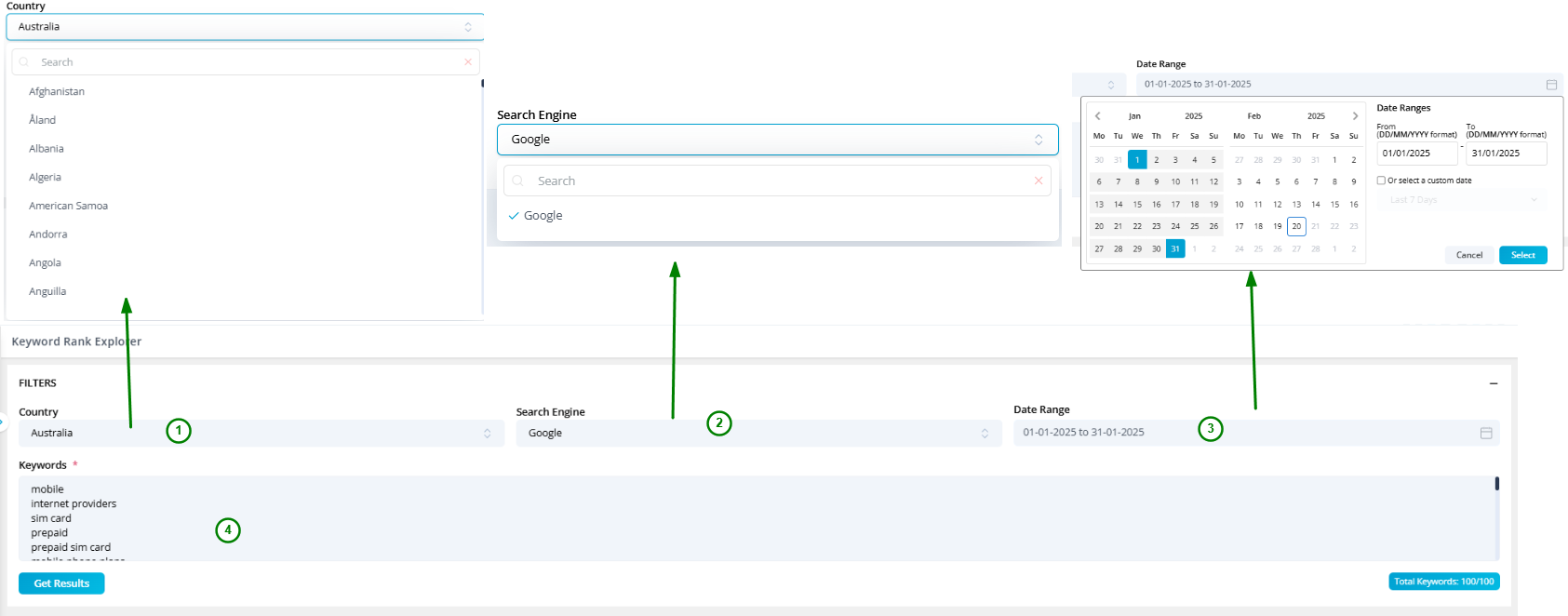 |
| 2. Select the Search Engine from the drop-down. (Currently, only Google is added) | |
| 3. Date Range for which the data needs to be extracted from the Calendar date picker. (On default, the date range is one month prior to Current month) | |
| 4. Enter the required keywords for which the Rankings needs to be extracted. (Currently, the Keyword Limit is set as 100) | |
| 5. Click on Get Results button to extract the Keyword Rankings |
After clicking on Get Results. it will take some time to populate the data which depends upon the count of keywords and date range which you have selected.
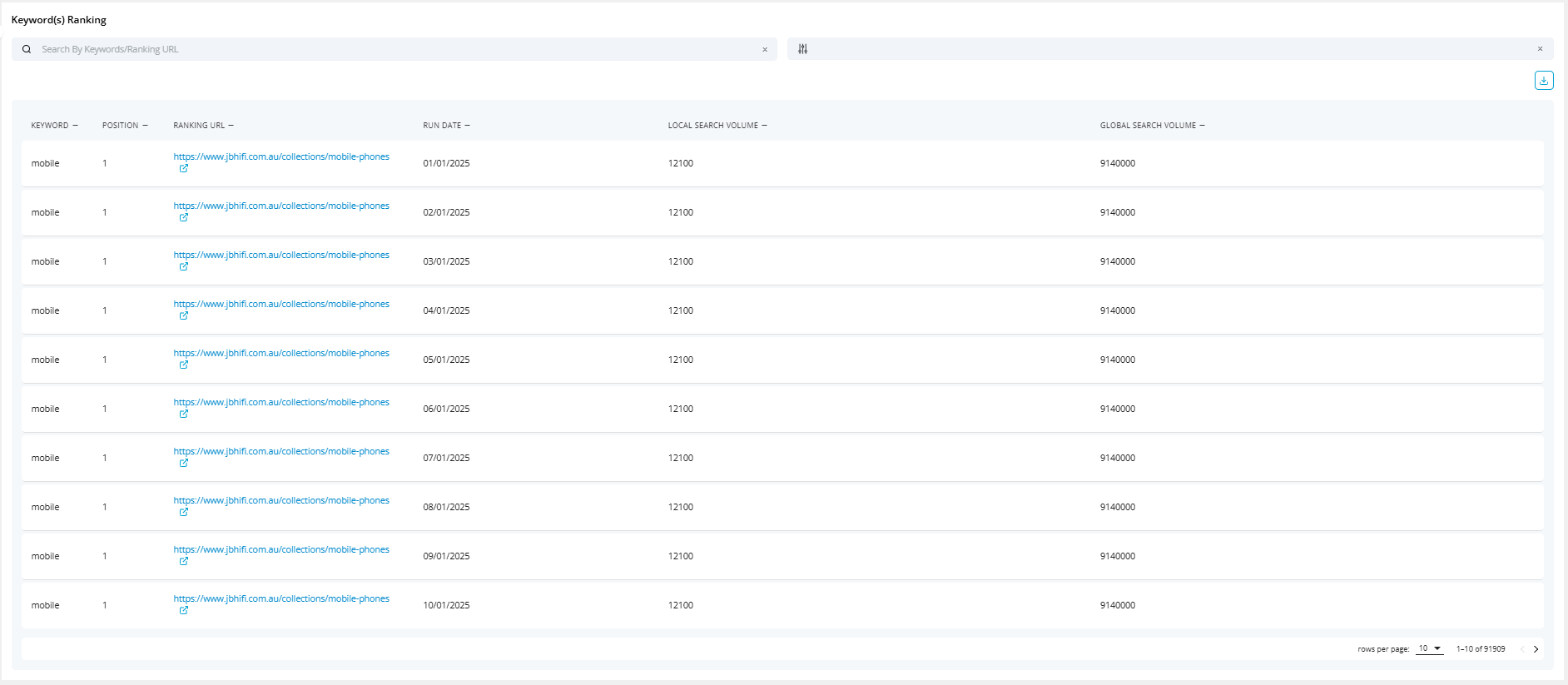
| By Default, the rankings data are sorted on the basis of Ranking Position. |
C. Filtering, Sorting and Searching in Rankings data
1. Filtering:
Filtering of Extracted data can be achieved by Position and Local Search Volume.
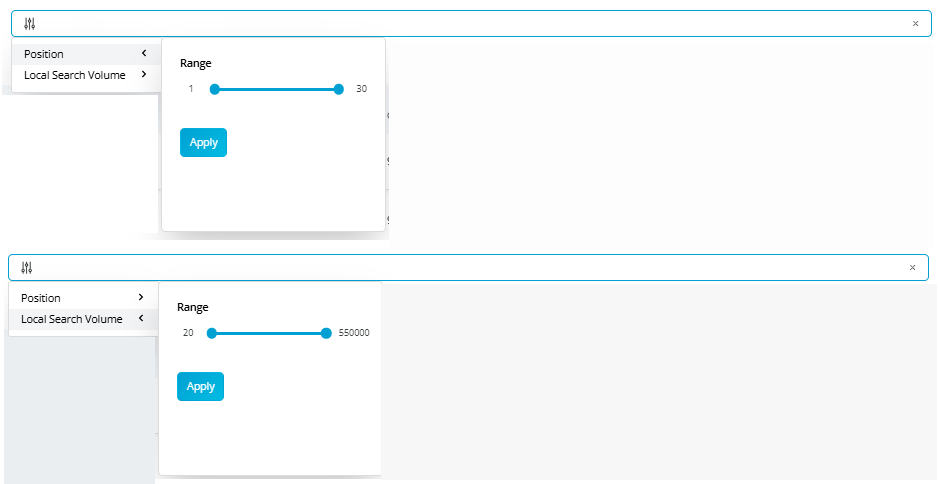
- Position filter Ranges from 1 to 30.
- Local Search Volume Ranges from minimum value of Local Search Volume and maximum value of Local Search Volume from the keywords data that are sent for processing.
2. Sorting:
Sorting can be achieved from the Columns in the grid data.
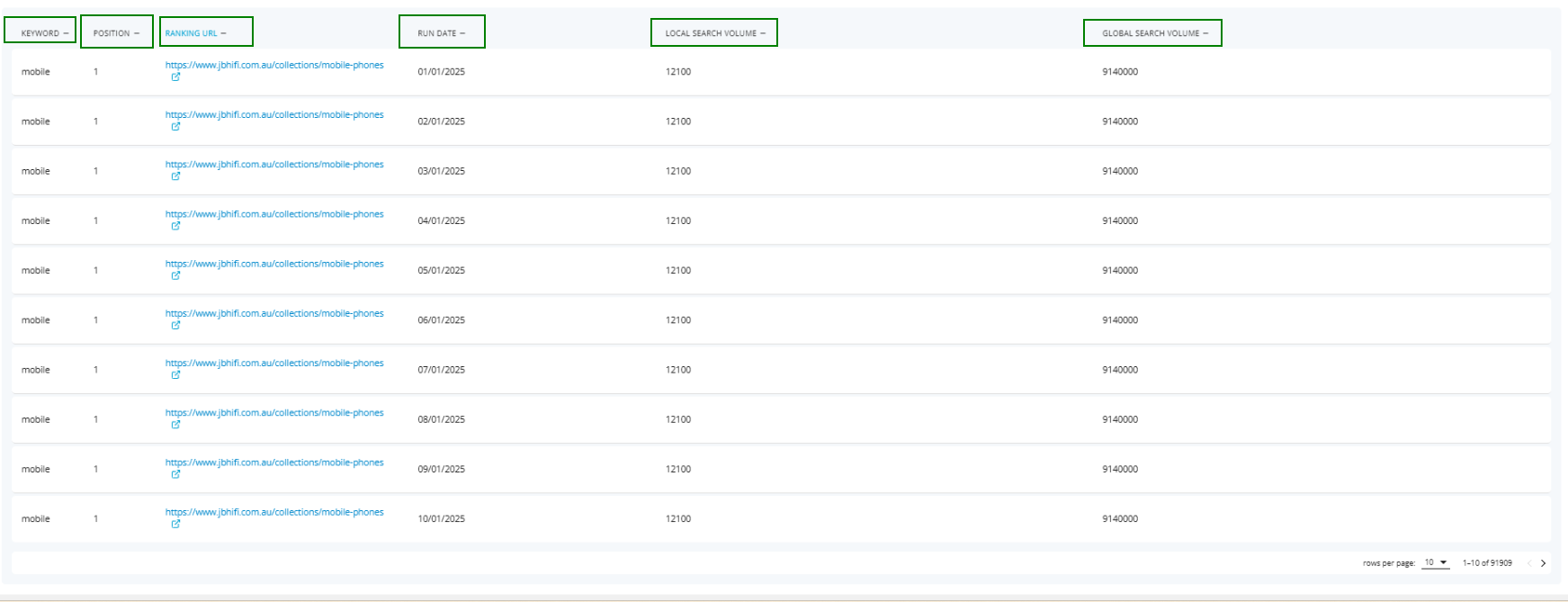
3. Searching:
Searching can be achieved my entering Keywords and Ranking URL in the search bar.
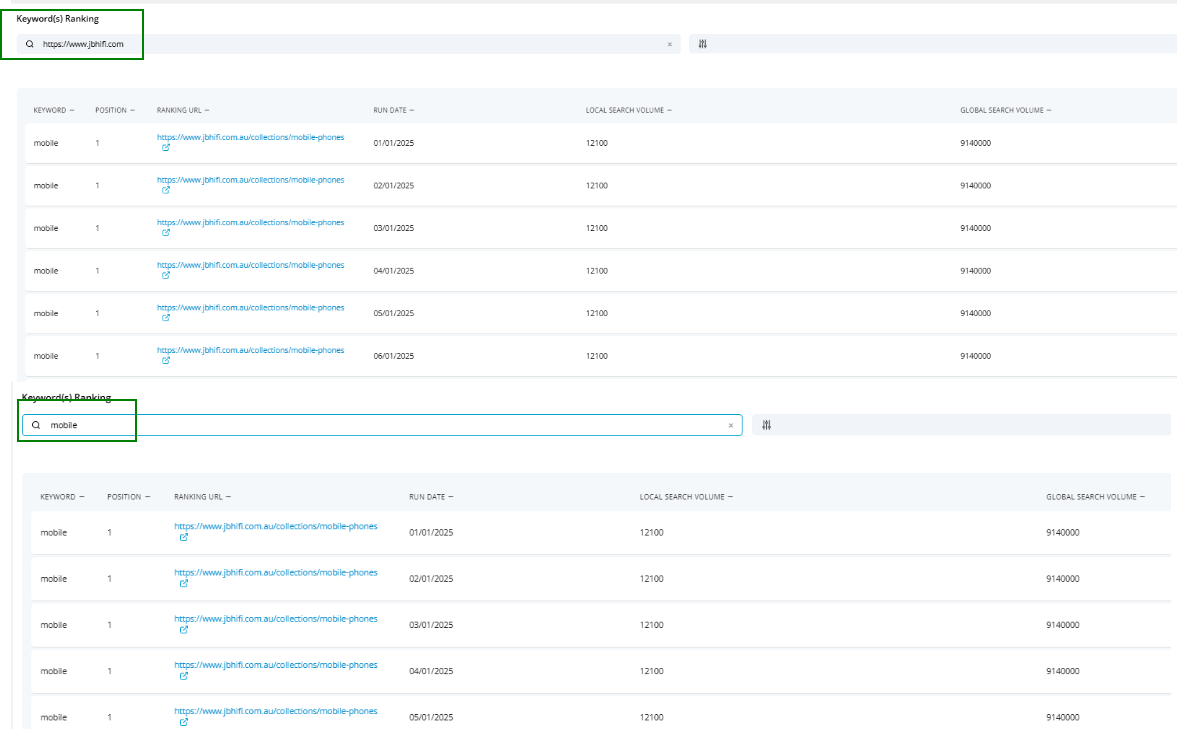
D. Exporting the Ranking Results in CSV format
Exporting in CSV can be achieved by clicking on Download icon on right and above of table grid