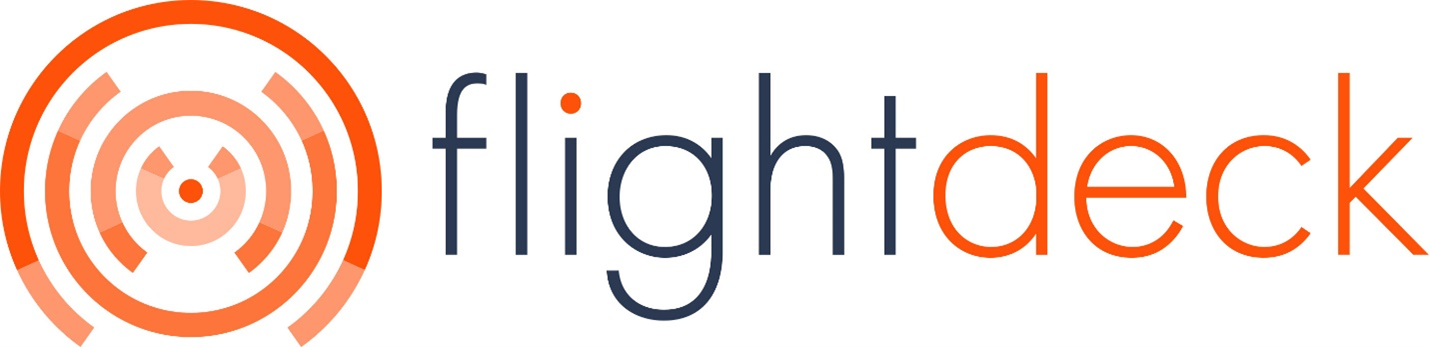Brand and Brand Location Assets
This allows uploading Brand Profile Picture and Brand Location Profile Picture
How to Add/Edit and Delete Brand Assets?
A. Adding Brand Assets during Brand Creation
Brands needs to be verified for the assets to be approved and published.
| 1. Follow the Steps to create Brands from here. | 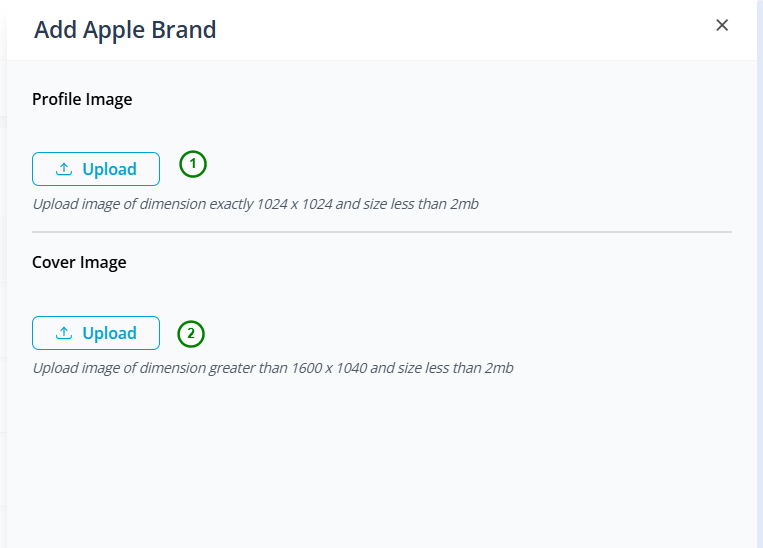 |
| 2. After Filling up the Brand Details ; Click on Next Button Click on Upload button in Profile Image/Cover Image to add Profile Image/Cover Image to your brand. It is mandatory to have alt text for the image | |
| 3. Now click on Submit button to Save the changes. |
| Please, the images dimensions needs to match perfectly for it to get approved and to be displayed in the Business Account. |
B. Updating Brand Assets
| 1. In the Brand List Page; Click on Edit Icon |  |
| 2. Click on Next button to land in section to Add Profile Image and Cover Image | 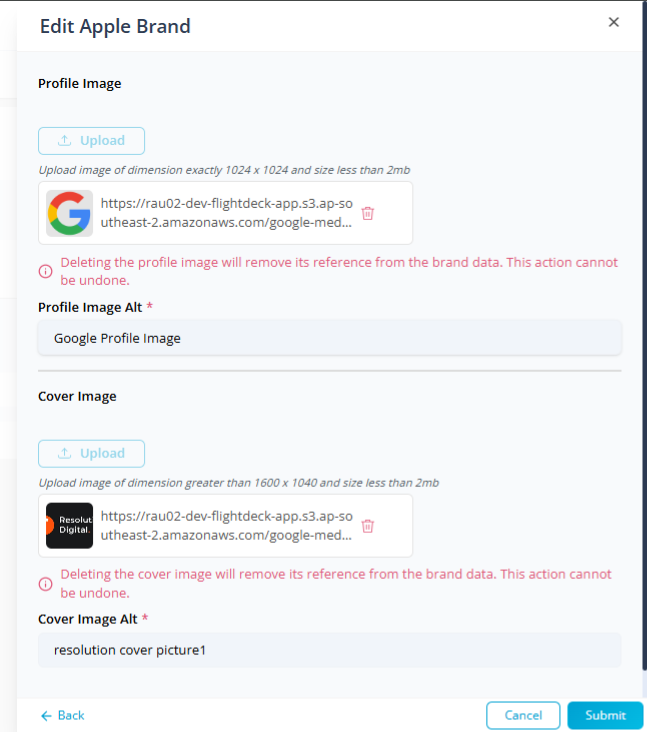 |
| 3. Now you can either a. Delete Previous Image and Upload New Image b. Delete Previous Images c. Update Alt text for the Images | |
| 4. Now Click on Submit button to save the changes. |
C. Deleting Assets
Clicking on Delete Icon beside the brand assets will immediately delete the Assets from Apple Account.
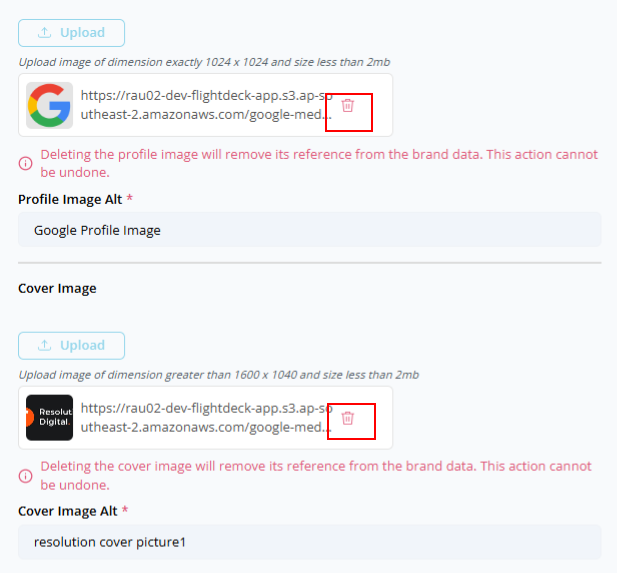
How to Add/Edit and Delete Location Assets?
A. Add/Edit Location Assets
The location needs to be created first in order to add location assets. To create location follow the steps here.
The location needs to be verified for the assets to be reflected in the Apple maps.
| 1. In Location List Page; Click on Upload Location Assets button. | 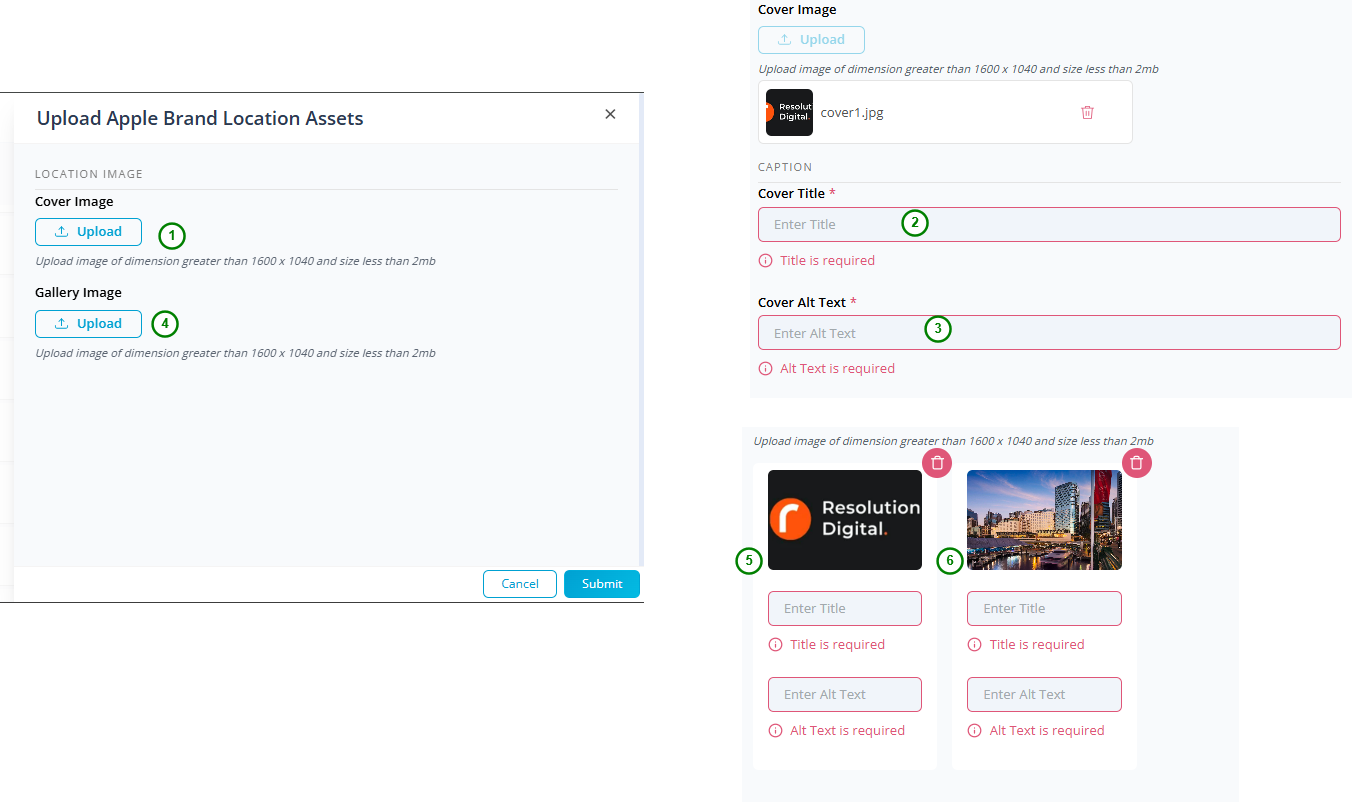 |
| 2. Click on Upload button on Cover Image to add cover image. Image's Caption is mandatory; so need to add appropriate Title and alt text. Only, a single image is allowed for Cover Image. | |
| 3. Click on Upload button on Gallery Image to add Gallery Image. Gallery Image's captions are mandatory; so need to add appropriate Title and alt text. Multiple, images are allowed for Gallery Images. | |
| 4. Now, Click on Submit button to make the changes. |
| You can always, add new images to the gallery, or Edit the Images Caption or update Cover Image of the location. Please, Images dimensions needs to match properly in Apple's end to get the images verified and published. |
B. Deleting Assets
Clicking on Delete Icon beside the Location assets will immediately delete the Assets from Apple Location.